These are key functions to set up and customize your trading platform
| Function | Available Actions |
| Settings Menu |
Represented by the ≡ icon in the top-right corner—it provides access to essential features that enhance the trading experience Trading Terms and Conditions: Blueberry X offers both one-click and double-click trading features to enhance trading efficiency. These features allow traders to execute orders swiftly, bypassing traditional confirmation prompts. However, it's crucial to understand the associated terms and conditions to ensure informed and responsible trading. |
| Broker Price Alerts The button enables or disables price alerts, notifying users of changes in a symbol’s price to track volatile market conditions. | |
| Reference Currency: button allows users to change their trading account’s reference currency (e.g., USD to BTC/EUR), updating the visualization of Balance, Equity, P&L, Used Margin, Free Margin, and Margin Level %. | |
| Languages: Clicking the Language button will enable the user to change the language of the Blueberry X (DXTrade) terminal. | |
| Change Password: You have the option to change your password even after (Logging in for the first time). | |
| Switch to Light Theme: Option to toggle between dark and light themes for the trading terminal's appearance. | |
| Play Sound on Order Execution: Button to enable or disable sound notifications upon order execution. | |
| Play Sound on Order Rejection: Button to enable or disable sound notifications in the event of an order rejection. |
Refer to this screenshot for reference:
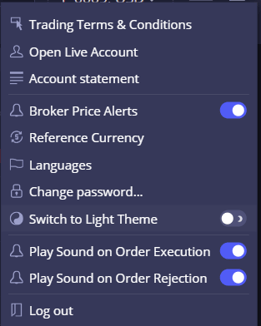
- Layout Functionality
This allows you to personalize your trading workspace. Create multiple customizable workspaces tailored to specific trading needs, featuring widgets for charts, watchlists, positions, orders, trade history, and technical analysis.

- Create a new layout by clicking the Save Layout As button – a dialog window will appear where the name of the new layout can be provided or the current layout can be saved over an existing one.

- By hovering over a saved layout within the list of created layouts, a user can load the selected layout; edit its name; or delete the layout.

