MT4 or MT5 on PC/Mac
To log in to your trading account on PC or Mac, follow these steps:
1. Double-click the MetaTrader 4 or MetaTrader 5 icon on the desktop or search for it in the Start menu and open the application. Once MetaTrader is open, the trader will see a menu bar at the top of the screen.
2. Click on the File option in the platform’s top-left corner.
3. From the dropdown menu, after clicking File, choose the option that says Login to Trade Account.
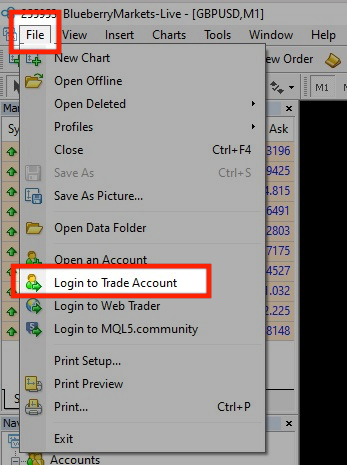
4. A login window will pop up. Enter the following:
- Login – your trading account number.
- Password – your trading account password, sent to you by email. Note that this is different from your Client Portal password.
- Server – select the one that relates to your account type.
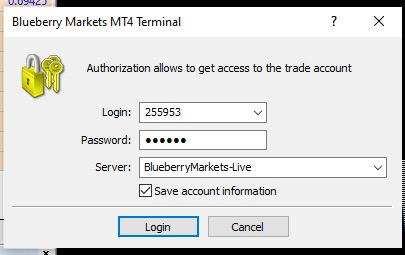
MT4 and MT5 Servers:
- Live – BlueberryMarkets-Live
- Demo – BlueberryMarkets-Demo
IF the above servers don’t work, try these:
- MT4 (Demo) = 147.160.254.62
- MT5 (Demo) = 147.160.254.63
- MT4 (Live)
- 192.109.17.51:443
-
- 193.30.23.252:443
- live.mt4.ts.blueberrymarkets.com:443
- MT5 (Live)
- 192.109.15.90:443
- 149.5.84.132:443
- live.mt5.ts.blueberrymarkets.com:443
Simply copy and paste into the Server field.
MetaTrader will attempt to connect to the server using the provided login information. Depending on your internet connection, this process may take a few moments. Once successfully connected, your trading account details, including balance, equity, and margin, will be displayed on the platform.
Important Note:
For Windows, please make sure you are using the latest Blueberry-branded MT4/MT5, NOT a platform from a different broker or the generic one from MetaQuotes.
